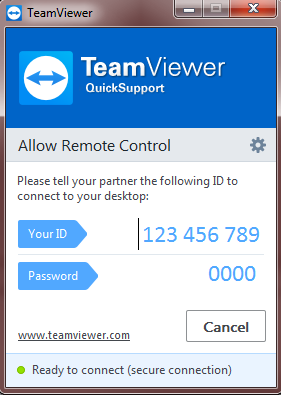Installing TeamViewer
Getting Started
There will be some tech support issues that require a more in depth investigation. This is where TeamViewer will come in. TeamViewer allows a remote device to connect to your computer. You may be asked to download this program so that we can help you with various technical issues.
To begin, please click this link.
Navigating TeamViewer's Website
Below is an image of what you should see. This is the TeamViewer homepage.

Locating Quick Support
From here, scroll down until you see the Quick Support icon. Click the icon to begin the download for TeamViewer.

Downloading TeamViewer
When prompted, click Save File. This will save the program to your downloads folder.

Locating TeamViewer on your Computer
Once the download is complete, locate your "Downloads" folder and run TeamViewer. In the circle below is the download icon for Firefox. Once you click this it will display your recent downloads. Click where it says TeamViewerQS.exe to run the program.

Starting TeamViewer
When prompted, click Run.

Windows will then ask if you want to allow the program to make changes to your computer, click Yes.
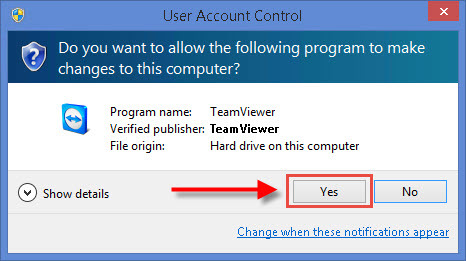
Connecting
One the program is running, it will display Your ID and Password. Provide this information to the Call Center and we will remotely connect to your computer and be able to better assist you.